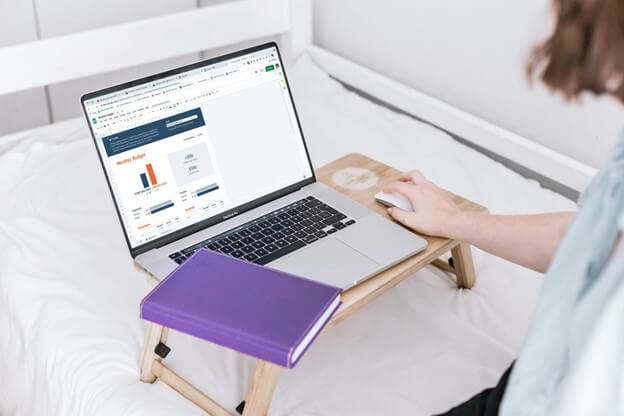QuickBooks Online Files: Two Ways to Archive
Do you have a QuickBooks Online (QBO) file that you no longer need? Did you know that when your QBO subscription has been deactivated, the file becomes read-only for one year, at which time the file is permanently deleted?
In order to retrieve data from your QBO file for future use, there are two options for archiving your data as described below:
1) Export reports and lists into Excel – this is the simplest solution but will only provide piecemeal information which will need to be consolidated for future use or analysis.
- Click on the Gear icon
- Select Export Data under the Tools column
- There are two tabs – Reports and Lists – select the date range you desire and which reports/lists to be exported by toggling the toggle buttons to the right for each selection
- Click on Export to Excel
- Open the ZIP file and view the different Excel spreadsheets with the reports and lists as selected
- Save the individual spreadsheets in a secure location for future retrieval
- These reports can be run multiple times for different date ranges if so desired in order to have a complete set of reports for various years
2) Migrate the data to a QB desktop file – this solution will require a financial investment in purchasing the QB desktop software but will provide more in-depth historical details for future analysis or importing back into another QBO file.
- Download Internet Explorer to your computer (unless already downloaded)
- Purchase and install QuickBooks desktop software to your computer (or download the free 30-day trial version – but this would only be a temporary solution as the file would need to be accessed from someone who has a current QB desktop subscription)
- Export data from QBO file as follows:
- Log into your QBO file using Internet Explorer
- Click on the Gear icon
- Select Export Data under the Tools column
- Click on the text “Learn more” under the Moving to QuickBooks Desktop icon
- Export your lists and balances following the instructions as provided under “Learn more”
- Download the company data following the instructions as provided under “Learn more”
- For more assistance, go to the following QuickBooks support website: https://quickbooks.intuit.com/learn-support/en-us/import-or-export-data-files/export-and-convert-your-quickbooks-online-data-to-quickbooks/00/186187
- Verify that your information exported correctly by matching up the reports generated in the new QB desktop file to your current QBO file
- Create a backup file and store this file in a secure location for future retrieval
Our RAD staff includes Certified QuickBooks Online experts and we can assist you with archiving files and any other bookkeeping tasks that are taking up your valuable time. You deserve the peace of mind that comes with knowing your taxes and bookkeeping are handled confidentially, securely and accurately – empowering you to better manage your business.
With offices in Williston and Rutland Vermont, Davis & Hodgdon Associates CPAs has been assisting Vermont’s residents and entrepreneurs for more than 30 years. Call our office at 802.878.1963 (Williston) or 802.775.7132 (Rutland) today.
 Written by Martha Leonard, RAD Bookkeeper and QuickBooks Online Certified ProAdvisor
Written by Martha Leonard, RAD Bookkeeper and QuickBooks Online Certified ProAdvisor